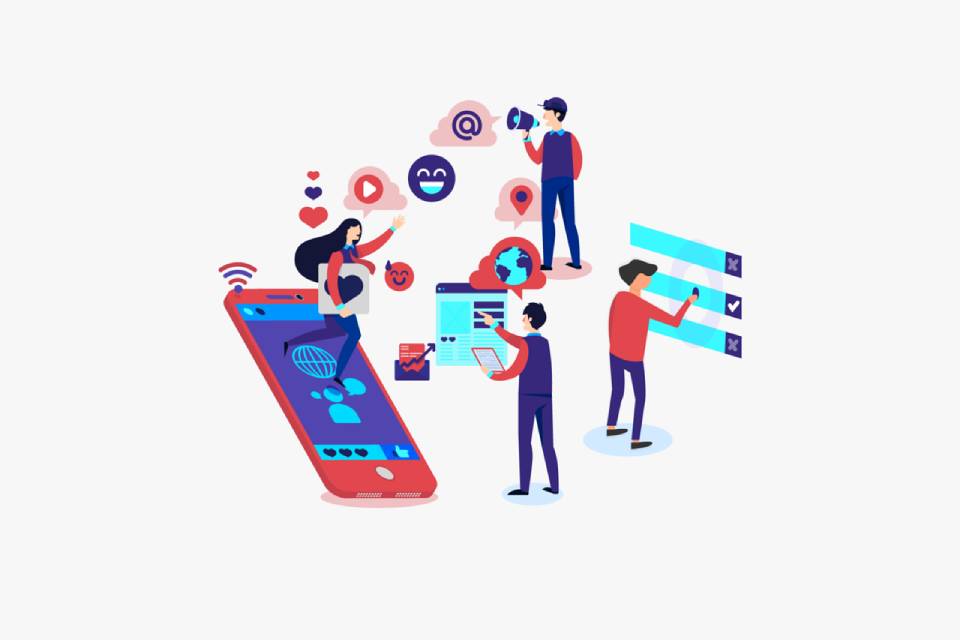There are different types of devices capable of turning your television into a Smart TV, connecting it to the internet and expanding its reproduction and entertainment possibilities. The Fire TV Stick is one of these devices, very useful for watching all kinds of streaming content, with some very interesting features and functions, some of them differentiating from the competition.
We tell you everything about Fire TV Stick, how it works, what it is for and how to configure it.
What Is Fire TV Stick
The Fire TV Stick is the Amazon device capable of turning any television into a Smart TV, allowing it to connect to your home’s WiFi and serving as a link between the TV and other connected devices.
With this device plugged into the television in the HDMI port , you can access different apps for Smart TVs , such as Prime Video, Netflix or Spotify, with a catalog of more than 9,000 applications. In addition, you can control the device from others, such as your mobile, and access Alexa functions.
There are different models of Fire TV Stick, starting at €20 for the Lite version. Although each differs in some features, the device is similar in appearance and operation in all of them.
The product consists of two parts:
- The stick , a USB-like device with an HDMI output. It is the part that connects to the television and connects it to the Internet, acting as a receiver.
- The remote , with which you can directly control the content of your television: multimedia playback (play, pause, forward/backward…) and navigate through the menus, without the need to use another device.
This remote allows you to use your voice to search for content and control playback, volume, or turn the television on or off, among other things.
What Is The Fire TV Stick For?
The possibilities offered by the Fire TV Stick are practically those offered by Smart TVs, with the installation of applications and sending content, but expanding these with the features of Alexa, Amazon’s voice assistant.
See Streaming Content
Surely the most desired and used function in this type of device is to watch streaming content directly on your television.
Most of the most popular movie and series platforms have an application that is compatible with Amazon Fire TV Stick, such as Netflix, Prime Video Disney+ or YouTube.
The absence of HBO Max in the official store of applications available for Fire TV Stick stands out.
Listen To Music And Set Up Your Own Karaoke On TV
With Fire TV you can use the best-known applications to listen to music, accessing the Spotify library, Amazon Music, Deezer…
Watch TV
With Fire TV you can access live channels with the official applications of some television channels such as RTVE, ATRESplayer or Mitele.
Free Channels On Fire TV
You’ll even be able to watch conventional DTT channels live, useful if you don’t have the chance to watch them via antenna, thanks to applications like Tivify , a free platform that includes a total of 80 free TV channels (such as Antena 3, Cuatro, Neox…).
Media Player
If you have your own content downloaded , and you don’t want to depend on streaming platforms to watch it, you can also play it on your television thanks to apps like Plex.
With them you can send the contents that you have stored on a computer or other device, choosing from them the ones you want to play on television.
Show Your Mobile Screen On TV
Another of the functions of Fire TV Stick is to use it to mirror your mobile . With this mode you will be able to see on the big screen everything that happens on your mobile while you use it, reflecting the movements and everything that is displayed on your smartphone in real time.
Play Video Games
Among Fire TV’s library of entertainment, you can find apps that you can play directly on your TV controlled by the included remote or with the ability to use a gamepad for a more console-like experience.
Browse The Internet
You can also install web browsers such as Firefox on the device, which will allow you to browse the Internet and access content not linked to any of the applications you can install.
Use Alexa Commands
Depending on the model, you can enjoy the link with Alexa or not, but if your device is compatible, the possibilities of Fire TV are expanded with the interaction with the voice assistant, being able to make a multitude of queries, in addition to voice control.
Connect Other Devices Via Bluetooth
To enjoy a more complete experience, you can connect different devices to your Fire TV Stick via bluetooth , such as headphones or speakers for better audio quality, keyboards to type and navigate, or controllers to play games.
How To Install And Configure Fire TV Stick
To install and configure the Fire TV Stick you must follow a series of steps:
- First, connect your Fire TV to the TV ‘s HDMI port, which is usually on the back.
- Connect the power cable to the Fire TV and to a power outlet
- Once connected, turn on the television and change the input source to HDMI
- Grab your Fire TV Remote (with batteries) and if it doesn’t pair automatically, press the Home button until a play/pause icon appears onscreen to begin.
- Once this is done, follow the onscreen instructions to connect your Fire TV to Wi-Fi and allow the latest software update to download if necessary.
- Sign in with your Amazon account
- You will be able to finish configuring your equipment as the steps appear on the screen, which will indicate if you want to connect other devices such as bluetooth speakers
Apps On Fire TV
The best applications for Fire TV, among the thousands and thousands that you can find in the Amazon catalog, are:
- YouTube
- Twitch
- Clan RTVE
- Alexa Karaoke
- Apple TV
- of the movie
- VLC for Fire
- Asphalt 8
- Disney+
- TikTok for TV
- Prime Video
- Netflix
How To Connect Alexa To Fire TV
To pair your Fire TV with another Alexa-enabled device, you’ll need to use the Alexa app, and both will need to be signed in to the same Amazon account.
The steps to connect Alexa to Fire TV are as follows:
- Open the Alexa app on one of your devices
- Open the “More” menu and go to “Settings”
- Go to “TV & Video” and select “Fire TV”
- Select “Pair your Alexa device” and follow the instructions on the screen
It’s important to mention that you can link multiple Alexa-enabled devices to your Fire TV, as long as they’re linked to your Amazon account, as mentioned above.
With them you can control the functions of your Fire TV Stick from anywhere in the house or even outside it.
How To Connect Mobile To Fire TV Stick
One of the functions of Fire TV Stick that we mentioned above is to use the mirror mode with your mobile, which means that you can show everything that appears on your mobile screen on your TV screen.
Requirements To Use Mirror Mode On Fire TV Stick
- Have a device with Android 4.2 or higher operating system or Kindle Fire HDX 7, Kindle Fire HDX 8.9 and Fire HDX 8.9. This feature is not available for iOS.
- That the device has support for Miracast technology. Most Xiaomi, Samsung, Huawei or OnePlus devices include it, but if you don’t know if you have it or not, the ideal is to search for your specific model or brand on the manufacturer’s website.
How To Activate Mirror Mode And Connect A Mobile To Fire TV Stick
Miracast technology is a standard that allows two compatible devices to be connected wirelessly to each other, one acting as a sender and the other as a receiver.
On Fire TV, the steps to connect the mobile to your television are as follows:
- Press and hold the home button on the Fire TV Stick remote for a few seconds
- When you release it, a menu with quick options will appear, including “Mirror mode”
- Click on this option and the Fire Stick will go into standby mode
- From your mobile, select the screen cast option (such as Smart View on Samsung), and select your Fire TV Stick from the devices that appear on the list
- When they connect, you will automatically start to see on your television everything that happens on the screen of your mobile until you deactivate this mode
TVs Compatible With Fire TV Stick
All televisions with an HDMI port are compatible with Fire TV Stick , since you only need to connect it to the TV, to a power source and give it an internet connection via WiFi.
Now that you know about this device, you see that you can connect your television to the internet, even if it is not a Smart TV.
Also Read: Borrow Instead Of Buy: Always The Latest Smartphone