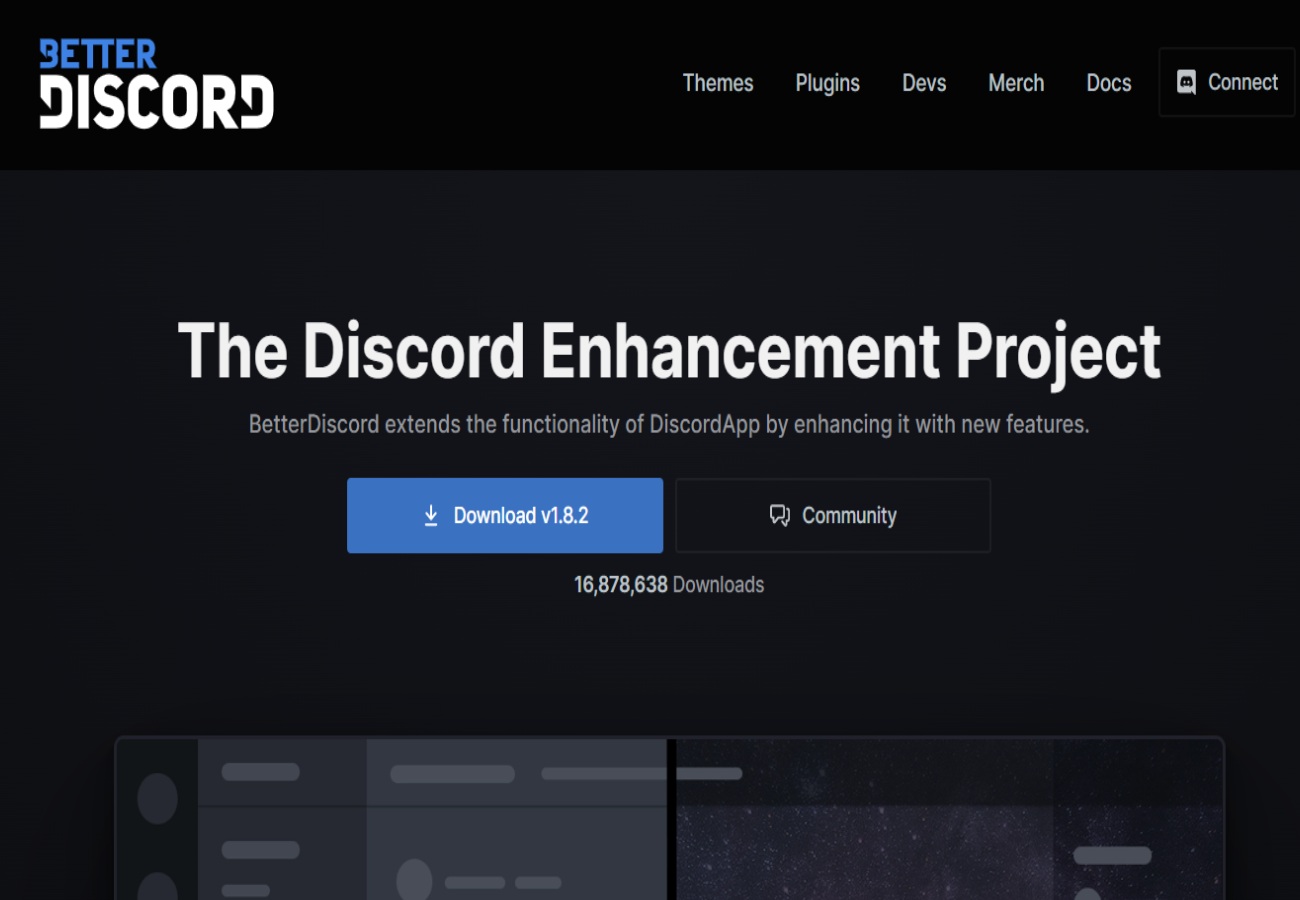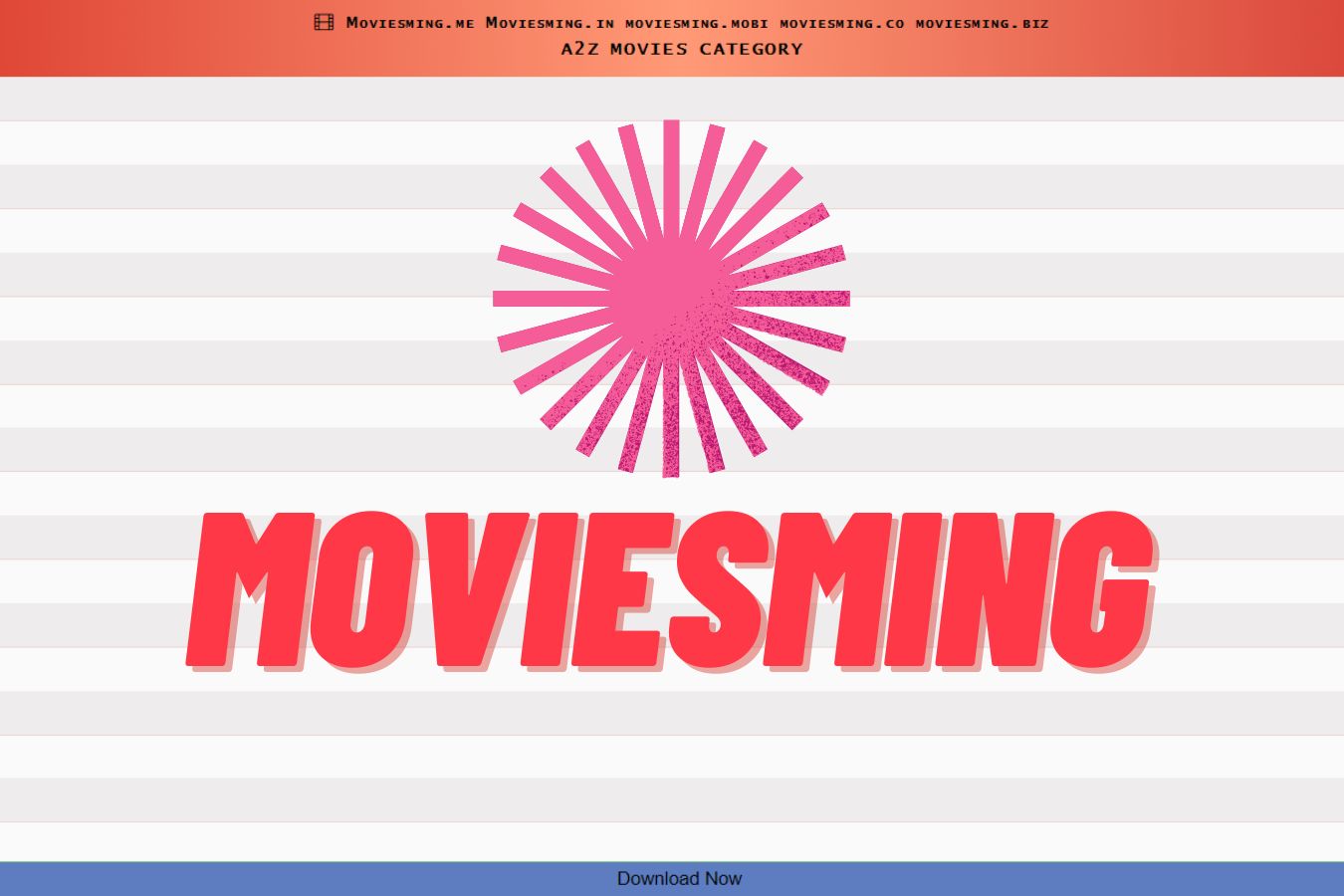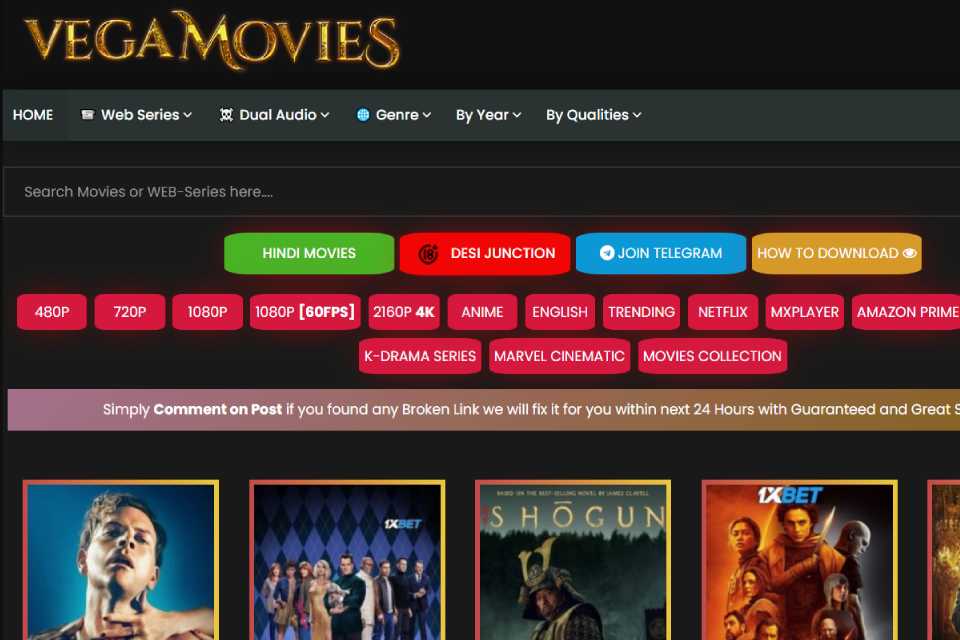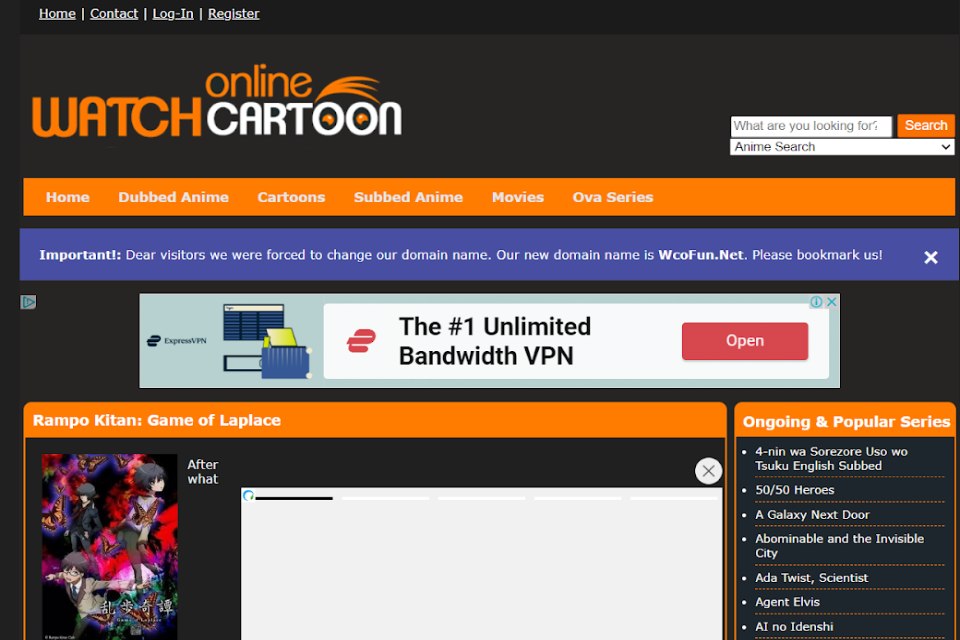BetterDiscord is an add-on that will help you manually to modify your Discord client’s appearance and also functionality. Change almost everything about Discord with the help of BetterDiscord. Follow these steps in this blog post to get it up and running. Better Discord is a lightweight add-on for the Discord client that enhances the software with additional settings and features. At first glance, BetterDiscord seems to be a tool for making and using one’s individualized theme, complete with one’s choice of backdrop, chat bubble style, UI location, and text modification.
An extensive collection of useful plugins, such as an in-built translation and a quiet typing tool, have been compiled by the BetterDiscord community. At first glance, it seems to be nothing more than a quick and simple method for customizing the look of your Discord. However, Better Discord will let you customize Discord in previously impossible ways. Let us talk about how to properly configure BetterDiscord so that you can reap its full benefits.
BetterDiscord & Discord’s Terms Of Service
It is essential to know that BetterDiscord goes against Discord’s TOS (Terms of Service) before proceeding with the installation procedure. It is only a precaution on Discord’s side, and utilizing Better Discord could not get you banned permanently. If you do not want to build the code yourself, you can get themes and plugins made by the community and use them instead. Users could incorporate malicious code. Hence there is a security concern. Your use of BetterDiscord and any community-created assets is at your own risk, and you should exercise the same caution you would with any open-source asset download on the Internet.
BetterDiscord Setup Instructions
BetterDiscord requires little effort to set up. Almost like getting a new version of the Discord app, really. Therefore, it is assumed that you have previously downloaded and installed Discord. There are several attractive options for discovering the ideal Discord community, whether you are brand new to the platform or simply seeking a new place to socialize. BetterDiscord requires you to visit their website. Access the file by clicking the Download icon on the homepage. Once the installation program has been downloaded completely, run it.
Using The Setup Wizard
New, More Dynamic Theme Structure Of BetterDiscord
The app’s main selling feature is the ability to alter Discord’s aesthetic presentation quickly. If you are bored with Discord’s default gray theme, simplistic interface, and restricted features, Better Discord will let you customize these aspects. When you launch Discord, it will show a history of updates to BetterDiscord.
Like any other messaging app, you can adjust BetterDiscord’s settings by clicking the gear icon in the app’s upper left corner and selecting User Settings. To the left of the main settings menu is a collection of tabs that you can use to access various submenus. For the BetterDiscord subreddit, please scroll down to the very end of the page. All of BetterDiscord’s customization options are accessible here. We will begin by discussing the themes created by the community.
Altering Appearances Using BetterDiscord Theme Library
BetterDiscord makes it easy to use its theme collection. They have a tab on their homepage for user-created themes for Better Discord. Try searching for anything appropriate in their collection. When you find one you like, choose it and then select Download. Keep the download folder open or save the file to the desktop so you can access it quickly. Get back into the Discord app and navigate to BetterDiscord’s configuration options if you left them.
When you go to the Themes tab, you will find a blue button titled Open Themes Folder at the top. You can access the location on your computer where Discord stores its theme files by clicking. Place your newly-downloaded theme here, and then shut the folder. Once you go into the theme’s settings, you can view it. To enable the new theme, click the switch. If you add a new theme to your collection, remember to disable the previous theme before activating the new one. You will notice that they have moved from the Discord+ theme to the Fallout 4 Terminal theme.
Modifying Themes From The Local Library
You can alter the background picture of a custom theme by doing a little work if you have installed one with a layout and design you like but wish you could modify. Specifically, we will be reverting to the Discord+ skin for the time being. It is as simple as going back into the theme options. When the toggle switch is activated, an Edit button will appear next to it. A new window will go up with the theme’s source code when you click this. For the uninitiated, the appearance can be perplexing.
However, the code in most community themes is relatively tidy and well-documented. Above, we have highlighted a line that begins with the label plus background: and ends with a URL. You can find the background picture used in Discord+ from this URL. As you guessed, this allows you to customize your app’s aesthetic by swapping out the background picture with any URL, even a GIF. The Internet is rife with resources for finding high-quality alternative backgrounds at no cost. Using your favorite image’s URL, replace it, and then click the save button in the editor’s upper left corner before quitting. Yes, it is that simple!
Accessing BetterDiscord’s Collection Of Plugins
If you have spent time on the BetterDiscord website, either exploring the available themes or adjusting the settings, you can come across the plugins tab. Like the theme library, the Better Discord community has its repository of useful add-ons to enhance your newly-styled server. BetterDiscord’s website hosts these user-created plugins, which can be activated and used exactly as the official plugins. They have everything from a revamped friends list to an integrated Spotify volume controller. If you have downloaded any plugins, you can drag and drop them into the Plugins folder in your settings (which you can find under the Plugins tab). Your plugin’s settings will reflect the changes instantly.
Remember to turn it on before you attempt to use it! A user named DevilBro has made a plugin called Translator that does what it promises: translate specific messages into a language of your choosing. By default, it employs Google Translate, but you can swap in DeepL or Papago if you want.
Once set up, translating a message is as simple as clicking the translate button alongside other actions like replying, reacting, copying a link, and more. Messages sent and received can be translated (with the latter having the option to be translated before or after sending). The community has contributed many fantastic plugins like this one. Nothing in their collection is sure to improve your time spent on Discord.
Developing Custom BetterDiscord Add-Ons
Now that you have seen how simple it is to use the BetterDiscord community’s vast collection of themes and plugins, you will undoubtedly realize how highly customizable your Discord is. Modify Discord to your taste with community-created components. However, you can find that none of these solutions work for you. It can be that none of the available themes are to your liking or that you were anticipating a particular plugin that has not yet been developed. If so, and you are comfortable with writing, you can make your skins and add-ons using JavaScript.
The BetterDiscord Platform Allows For Better Customization In Settings
The key lesson is that BetterDiscord lets you apply themes, colors, layouts, fonts, and tools to tailor the app to your satisfaction, whether they are community-made or user-made. One’s imagination is only limited by one’s ability to imagine. It is easy to lose an entire day just fiddling with the settings on your newly customized Discord server. However, you can seek an alternative to Discord if you do not feel comfortable updating it yourself, either because of the procedure or the service rules.